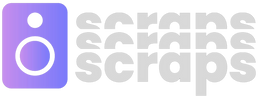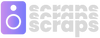· Von Rishi Pothuganti
Fl Studio Tutorial: Complete Beginners Guide
In the studio's silent embrace, a producer touches a keyboard, and a symphony blooms from a silent machine.
Like coaxing a garden to life from fallow earth, so do fledgling producers grow tracks from the seeds of FL Studio.
Yet even the most visionary artist must first understand their tools; thus, a beginner's FL Studio guide becomes a map to uncharted sonics.
Understanding FL Studio's Workspace
At the heart of FL Studio's user interface lies the Channel Rack, a nexus where beats and melodies take their first breath. Synthesizers, samples, and effects are lined up in channels—each a vein through which the lifeblood of your track will flow. Grasping the function of the Channel Rack is foundational, setting the stage upon which compositions unfold effortlessly, syncing your creative pulse with the program's versatile infrastructure.
In tandem with the Channel Rack is the Playlist, FL Studio's canvas for arranging patterns into a cohesive structure. Like a conductor's score, the Playlist offers a top-down view of your project, allowing you to weave together patterns, automate effects, and chart out the progression of your musical narrative. Mastery of this space is paramount for crafting a seamless auditory journey—each bar and beat a brush stroke in your auditory masterpiece.
Navigating the Interface
Familiarization with FL Studio’s interface is essential—its layout, design, and functionality are the keys to unlocking musical potential.
FL Studio offers a step sequencer, essential for creating complex rhythms and programming percussive elements efficiently.
To effectively harness the power of the step sequencer, one must understand its grid-based approach to rhythm, where patterns are crafted, and grooves are honed with surgical precision. Additionally, grasping the mixer's role is crucial for achieving the desired sonic balance, where each channel can be expertly shaped and positioned within the stereo field.
Navigating the myriad of plugins requires an organized approach—categorizing by type, understanding signal flow, and embracing the modularity that FL Studio provides. The flexibility to route audio and automate parameters unveils a palette of sonic possibilities.
Customizing Your Layout
FL Studio boasts a highly customizable workspace, allowing individual preferences to shape the visual environment. Tailoring this space enhances workflow efficiency, reflecting a personal aesthetic and functional philosophy.
The layout is fluid, with detachable and resizable windows for precise control. Personalize your workspace to suit the way you interact with the music production process.
Docking panels and tools is straightforward, enabling a streamlined workspace that conforms to your workflow habits. This adaptability drives productivity, reducing visual clutter while keeping essential tools accessible.
Take advantage of workspace profiles to manage different tasks. Assign and recall unique layouts for editing, mixing, or composing phases, automating the transition between these production stages.
Customization extends to color schemes and visual themes across the workstation, facilitating an environment that resonates with your creative mood. FL Studio recognizes the importance of visual feedback, offering robust options to tailor the interface.
Consequently, investing time in refining your layout is fundamental. A personalized workspace not only inspires creativity but also maximizes efficiency, leading to a more resonant and satisfying production experience.
Starting Your First Project
Embarking on your maiden voyage within FL Studio calls for a foundational understanding of project structures and initial settings. The interface presents a wealth of tools and options, compositionally potent yet daunting for newcomers.
Navigating this landscape starts with the Channel Rack, where instruments and samples commence their symphonic journey. Here, patterns are crafted—a series of notes and rhythms that anchor the forthcoming sonic tapestry. Choose your instruments wisely; their characteristics will define the timbre of your project.
A single Pattern establishes the project's rhythmic backbone, but your canvas expands with the Playlist. It becomes your musical storyboard, arranging patterns across the timeline with precision—building verses, choruses, and bridges layer by layer.
Setting Up Audio and MIDI
To ensure a seamless workflow in FL Studio, correct audio and MIDI settings are pivotal.
-
Verify ASIO drivers are selected for minimal latency.
-
Configure your audio interface using the Audio Settings panel.
-
Connect and enable MIDI devices in the MIDI Settings section.
-
Set the input and output ports for connected MIDI hardware.
-
Select the appropriate sample rate and buffer size corresponding to your interface.
Once your audio interface is configured, the focus shifts to MIDI.
For optimal precision and responsiveness, spend time customizing MIDI settings to match your equipment.
Initiating projects with the correct configuration of Audio and MIDI prevents potential disruptions, preserving the creative flow and ensuring technical fidelity throughout the production process.
Choosing Instruments and Sounds
Selecting the right instruments and sounds is a melding of creative flair and strategic judgment.
-
Browse the extensive library in FL Studio to discover a myriad of synths, samples, and loops.
-
Explore plugins like Sytrus or Harmor for synthesis and creating unique textures.
-
Utilize the Fruity Sampler or DirectWave for playing back sampled instruments.
-
Consider importing your own samples for a custom sound palette.
-
Layer sounds using the channel rack to enrich the texture and complexity of your music.
Instruments set the tone and personality of your track; choose them wisely.
Cultivate an ear for sonic quality and compatibility to ensure your sounds coalesce smoothly.
Basic Editing Techniques
Editing within FL Studio is a foundational skill that involves a range of techniques to refine your musical ideas. First, grasp the basics of clip manipulation, which includes cutting, stretching, and quantizing audio and MIDI data. This precision enables you to align elements on the timeline, ensuring that rhythmic components are synchronized and harmonious. To execute these actions, you'll commonly employ tools such as the Slice Tool, Pencil Tool, and the Playlist grid functions.
Moving forward, you'll also become adept at utilizing automation clips to dynamically control various parameters over time. This may encompass volume swells, filter sweeps, or panning movements, providing life and motion to your tracks. Learning to draw and edit automation using FL Studio's robust envelope system allows for intricate and expressive control over the nuances of your music.
Recording and Editing MIDI
MIDI recording initiates the creative process.
To capture a MIDI performance in FL Studio, ensure your MIDI controller is properly connected and configured within the software's MIDI settings. Once recognized, select the desired instrument channel for the recording. You can then engage the record button, choosing 'Everything' or 'Notes & automation', and play your parts. The recorded MIDI notes will appear in the channel's piano roll, where you begin the editing phase.
Quantization, a vital editing step, snaps notes to grid.
Precision in MIDI editing is achieved through tools like the Quantize tool or the piano roll’s magnet icon, which aligns MIDI data to the project's tempo and time signature settings. This allows for tight synchronization with other track elements, ensuring a cohesive playback experience. Altering note lengths, velocities, and even quantization strength provides nuanced control over the MIDI performance's feel and dynamics.
Move, delete, or duplicate notes as necessary.
To refine your MIDI performance further, familiarize yourself with the piano roll's edit functions. Here you can transpose notes, edit velocities for dynamic expression, and utilize FL Studio's advanced features, such as the Riff Machine or Strum tool, to generate variations and enhance musicality. Implementing these edits can transform a basic MIDI recording into a polished sequence that offers both technical precision and emotive impact.
Automation enhances MIDI dynamism in your composition.
Lastly, consider integrating automation to add further dimension to your MIDI arrangements. By automating parameters such as volume, pan, or plugin controls, you can introduce evolving textures and expressiveness to static MIDI note patterns. From subtle modulations to dramatic transformations, MIDI editing in FL Studio becomes an expansive canvas for music producers, engendering limitless creative possibilities even within the confines of MIDI's digital structure.
Working with Patterns and Playlists
Patterns in FL Studio serve as building blocks for your music, encapsulating various elements like melodies, chords, and rhythms.
-
Create and name patterns to organize different instrumental parts
-
Use the Channel Rack to populate patterns with generators and samples
-
Leverage the piano roll to fine-tune note sequences within patterns
-
Sequence patterns on the Playlist to structure your song
-
Utilize Playlist tracks to layer patterns and craft a nuanced arrangement
Positioning patterns on the Playlist is a fundamental step to sequence and structure your track, providing a visual layout of your music's framework.
Complex compositions require careful arrangement, with the Playlist enabling intricate layering and timing adjustments to ensure a cohesive end product.
Mixing and Mastering Essentials
In the realm of FL Studio, mixing and mastering are pivotal to the final presentation of your track. Mixing involves adjusting and combining the individual tracks within a project to achieve a balanced sound. Precise equalization, compression, and effects like reverb and delay are applied to refine the textures and dynamics. Mastering, on the other hand, is the art of fine-tuning this mixed output to ensure it translates well across all playback systems. It entails careful listening, spectral analysis, and applying subtle enhancements such as limiting, stereo imaging, and meticulous EQ adjustments to bestow a polished, professional sheen to your musical creation. Both stages are critical to elevating the emotional impact and clarity of your work, distinguishing a good mix from an exceptional one.
Balancing Tracks with the Mixer
When orchestrating a mix within FL Studio, the mixer stands out as a control hub, facilitating adjustments to volume, panning, and the insertion of effects. This phase involves a delicate interplay between harmonizing elements and carving space within the sonic spectrum, ensuring each instrument maintains its unique character while contributing to the whole. Optimal leveling is achieved by adjusting faders, attentively listening to the interplay of tracks to maintain balance.
Initial steps in the mixing process entail grouping related channels, which simplifies the control over collective elements such as drums or backing vocals. Incorporating buses for these groups allows for collective processing, which not only streamlines the workflow but also consolidates the tonal character of cohesive elements. An assiduous approach to stereo panning ensures each track occupies its rightful position in the stereo field, granting dimensionality and heightened aural interest.
Employ the mixer's routing capabilities to direct signals to auxiliary channels for shared effects, such as reverb or delay, to engender a unified acoustic environment. Harnessing send effects conservatively paves the way for a polished mix, preventing individual tracks from becoming muddled under excessive processing. The judicious use of panning, EQ, and dynamic processing on auxiliary channels further refines the overall texture of the mix.
Dynamically sculpt individual tracks with compression and gating to ensure consistent volume levels and eliminate unwanted noise. When applying compression, heed the threshold and ratio settings to temper the dynamic range without stifling the lifeblood of the performance. Such attentiveness in dynamics processing can dramatically elevate the perceived professionalism of the mix.
Diligent equalization on each mixer channel is instrumental in achieving clarity and separation between instruments. By carving out specific frequencies where necessary, one can prevent clashes and bolster the presence of key elements. This meticulous tailoring of the frequency spectrum is foundational to achieving a mix where each element shines through distinctly, while simultaneously cohering elegantly with its counterparts.
At the culmination of the balancing act, the faders' dance culminates in a polished mix. Careful automation of volume, pan, and effects across the timeline can infuse the track with dynamism and narrative, making final touches that embody the intended emotional trajectory. Such nuanced handling of the mixer's features can transform a good mix into a transcendent auditory experience.
Applying Effects and Plugins
In the realm of music production, effects and plugins serve as fundamental tools to shape and enhance the audio landscape. With judicious application, a mix can transition from mundane to captivating, employing an array of sonic alterations that inject character and depth.
Firstly, consider the vast spectrum of available plugins within FL Studio. From reverbs to delays, each brings unique attributes to the sonic table.
Reverb units, for instance, create spatial dimensions by emulating the natural reflections of sound, conferring a sense of place.
In contrast, compression tools are adept at managing dynamics and maintaining a cohesive sound, ensuring that the audio signal operates within a desired loudness range, which is critical for both balancing the mix and preparing it for mastering.
Distortion and saturation plugins, when used thoughtfully, can imbue tracks with warmth and grit, enriching harmonics and enhancing the overall texture of the sound.
Finally, it is crucial to integrate effects in a tasteful manner. Overuse can lead to a cluttered mix, so aim for subtlety and purpose in your application to ensure that each choice augments the musical intent.
Don't forget to check out Scraps Audio for all your music production needs. Happy remixing!